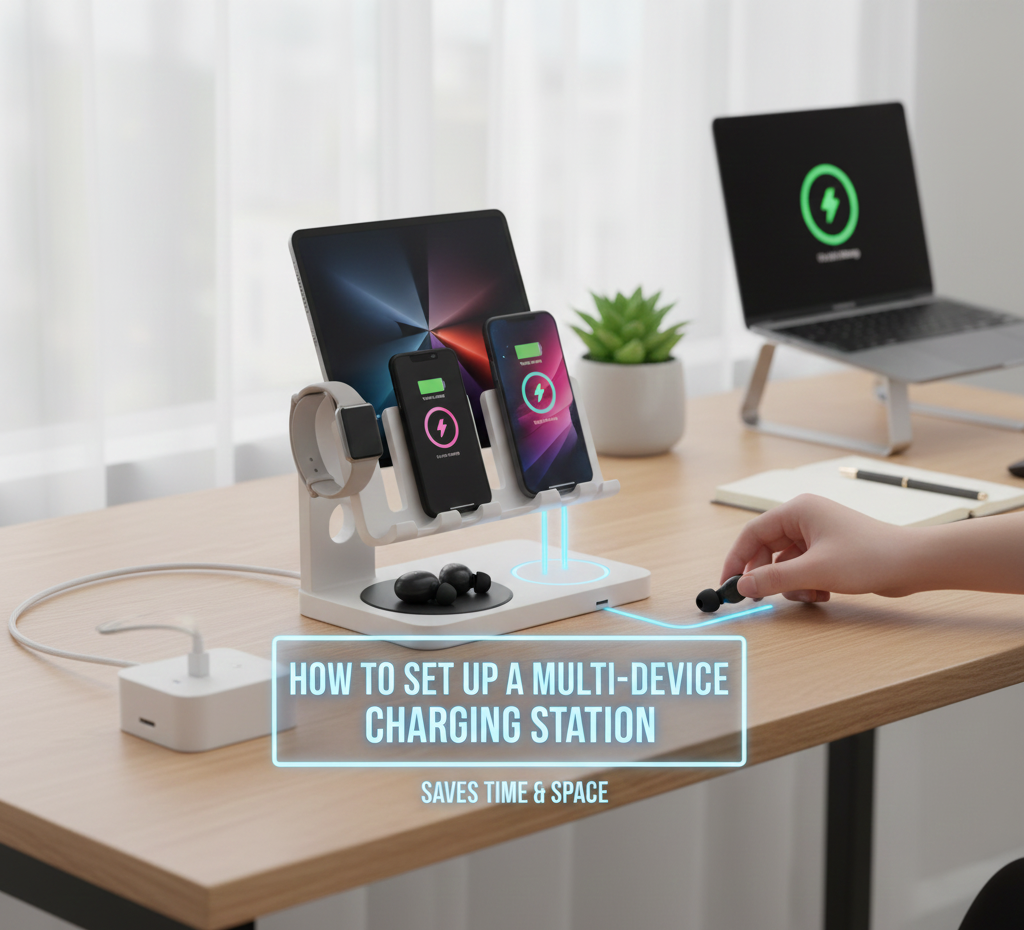How to Choose the Right Tablet for Work Study and Entertainment
The first step in selecting the appropriate tablet is to have a crystal clear knowledge of how you want to utilize it. Certain individuals need a tablet mainly for the purpose of working, which includes the management of papers, spreadsheets, and video chats. On the other hand, other individuals use it for studying, taking notes, reading textbooks, or attending online lectures. The playback of high-quality video, gaming, and streaming media are the top priorities for consumers who are focused on entertainment. Which aspects are most important to you, such as screen quality, processing power, accessory support, and battery life, are determined by the purpose for which you want to use the device. If you choose a tablet without first determining your requirements, you run the risk of wasting money on features that aren’t required or of having a device that isn’t powerful enough to do important activities.
Display and User-Friendliness
When selecting a tablet, the display is one of the most significant aspects to take into consideration. When it comes to work and study, a screen that is around 10 to 11 inches in size achieves a compromise between mobility and usefulness. On the other hand, monitors that are bigger than 12 inches may be more suitable for multitasking or editing in more depth. For the purpose of ensuring that the text is legible and the photos are sharp, the resolution should be at least Full HD. A faster refresh rate and a display with a brilliant display, such as an AMOLED or high-end LCD, will improve the quality of movie playback and games if you want to use the tablet for activities that provide enjoyment. In addition, the brightness and viewing angles of the tablet are key considerations if you want to use it outside or in a variety of lighting circumstances.
Productivity and Storage Capacity
For a tablet to have a smooth performance, the CPU, random access memory (RAM), and storage space are all quite important. Reading and taking notes are two activities that can be performed well on devices with a mid-range price range; however, multitasking, creative apps, and future-proofing demand greater specs. In 2025, tablets that have a minimum of 6 to 8 gigabytes of random access memory (RAM) and 128 gigabytes of storage space are sufficient for the majority of professional and educational duties. It is important to take into consideration how long the tablet will continue to get software upgrades, since older devices may have difficulty integrating new programs or security patches, which may over time reduce their usefulness.
In addition to Productivity, Accessories
Adding accessories to a tablet may turn it into a fully functional work tool. Support for the keyboard is necessary for typing lengthy documents in an efficient manner, but support for the stylus is very beneficial for taking notes, sketching, or annotating PDFs with a pen. When it comes to writing or creative work, having a stylus that is accurate and has palm rejection assures precision. The ability to participate in video chats, cloud-based collaboration, and remote work without any interruptions is made possible by dependable connection, which may include fast Wi-Fi or LTE/5G. Furthermore, high-quality front and back cameras are capable of supporting video conferencing, as well as scanning or collecting documents according to the requirements.
Length of the Battery and Comfort
It is essential for a tablet to have a lengthy battery life if it is going to be used frequently for business, education, or leisure purposes. You will be able to work or play without interruption if you have the ability to efficiently manage power and charge your device quickly. Tablets that are lightweight and robust are simpler to travel from room to room, classroom to classroom, or meeting to meeting. The build quality also has an effect on the everyday comfort of the tablet. For the purpose of providing entertainment, having integrated speakers of a high quality and a display that is crisp considerably improves the experience. In addition to the fundamental parameters, comfort and usage over extended periods of time are also quite significant.
Taking into Account the Budget
A crucial factor that should be considered while selecting a tablet is the available budget. Although low-cost tablets are capable of handling reading, streaming, and light productivity, it is worthwhile to make an investment in a more powerful device if the tablet will act as your major tool for work, study, and enjoyment at some point in the future. Maintaining the tablet’s usefulness over a period of many years without sacrificing your day-to-day experience is made possible by striking a balance between its price, performance, and features.
Selecting the Appropriate Option
Your objectives and lifestyle will determine the tablet that is best for you. When it comes to users who are primarily concerned with studying, comfort, the ability to take notes, and battery life are more crucial than high-end specifications. For the sake of work and productivity, the most important factors are performance, storage, accessory support, and networking. Display quality, speakers, and mobility are three aspects that people who are interested in entertainment should prioritize. A tablet that is well-balanced, has excellent performance, supports accessories, and has a display of good quality is the greatest investment for those who are looking for a device that can manage all three of these features.
Remarks to Conclude
When it comes to purchasing a tablet in the year 2025, it is not about selecting the most powerful or costly alternative; rather, it is about finding the device that is optimized for your particular workflow and requirements. You may choose a tablet that can become a multipurpose tool for work, study, and leisure by concentrating on display quality, performance, accessories, battery life, and general comfort. This will allow you to increase your productivity and pleasure for many years to come.