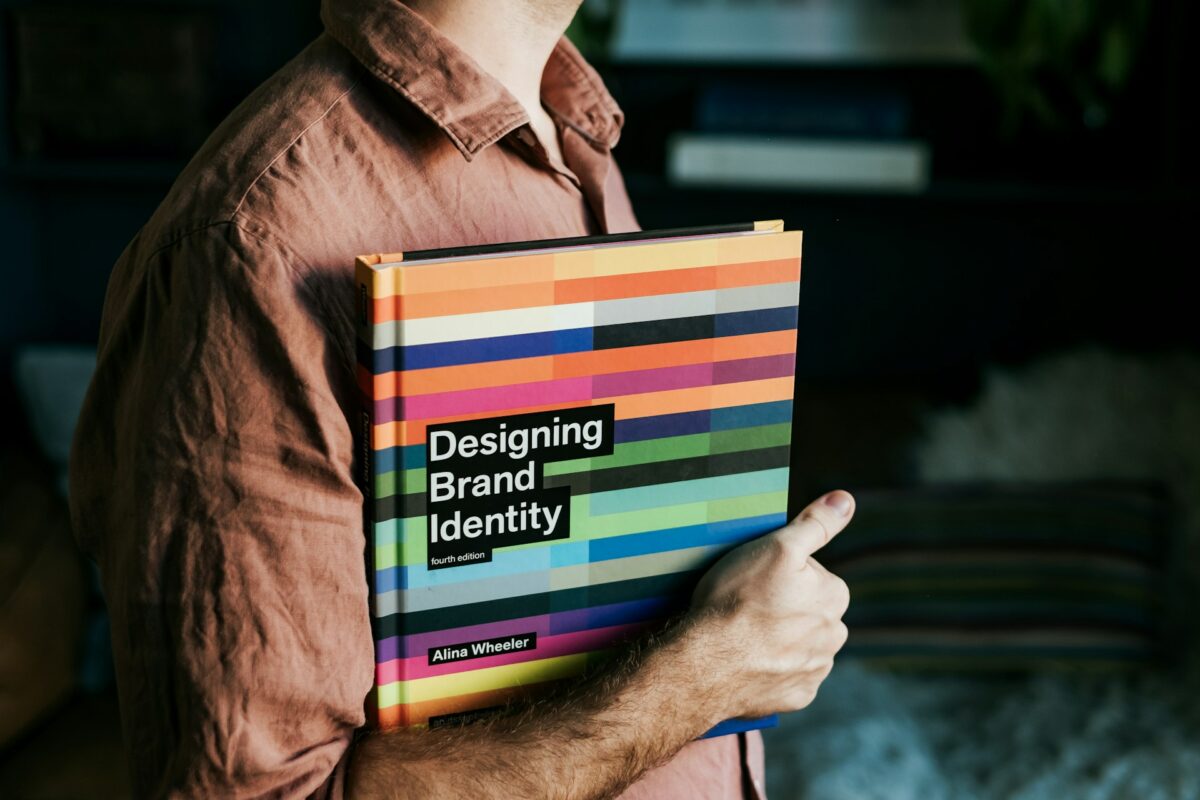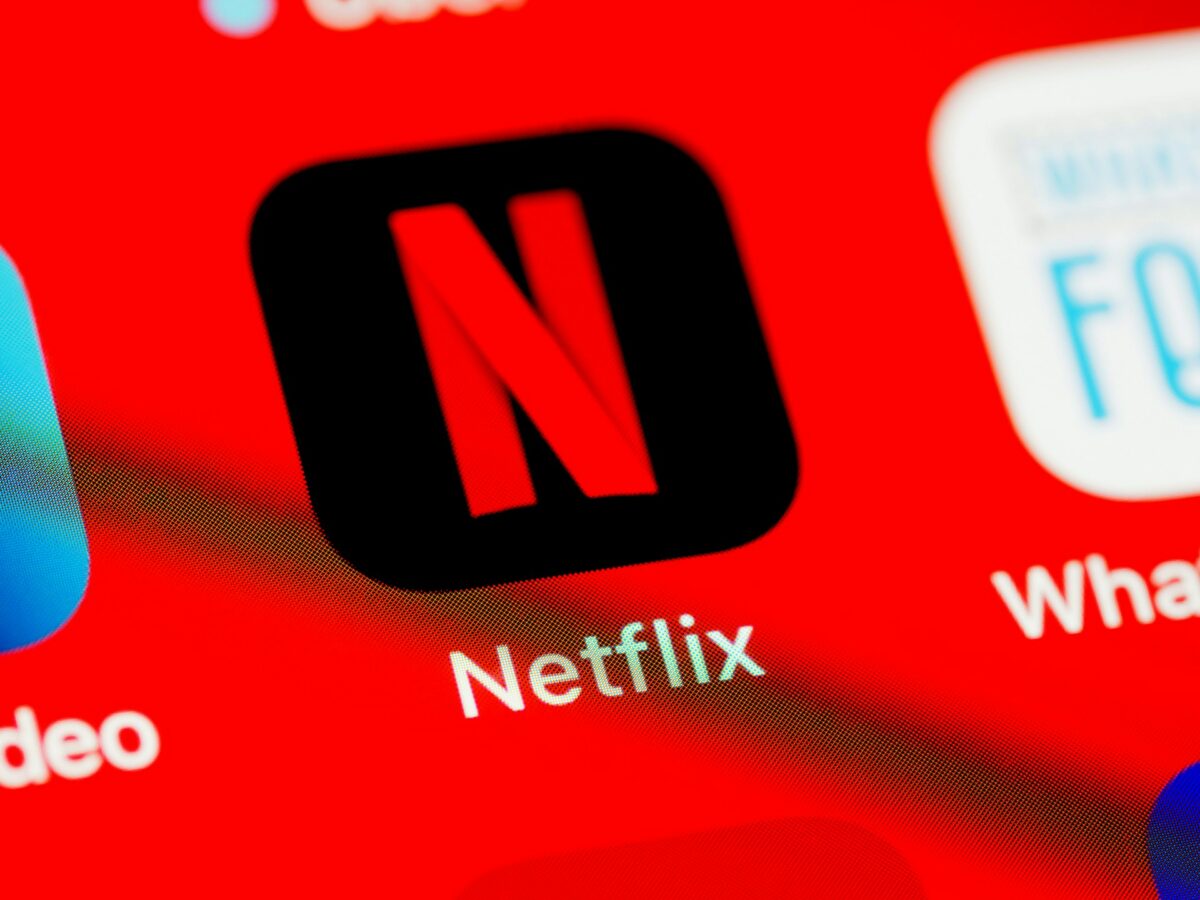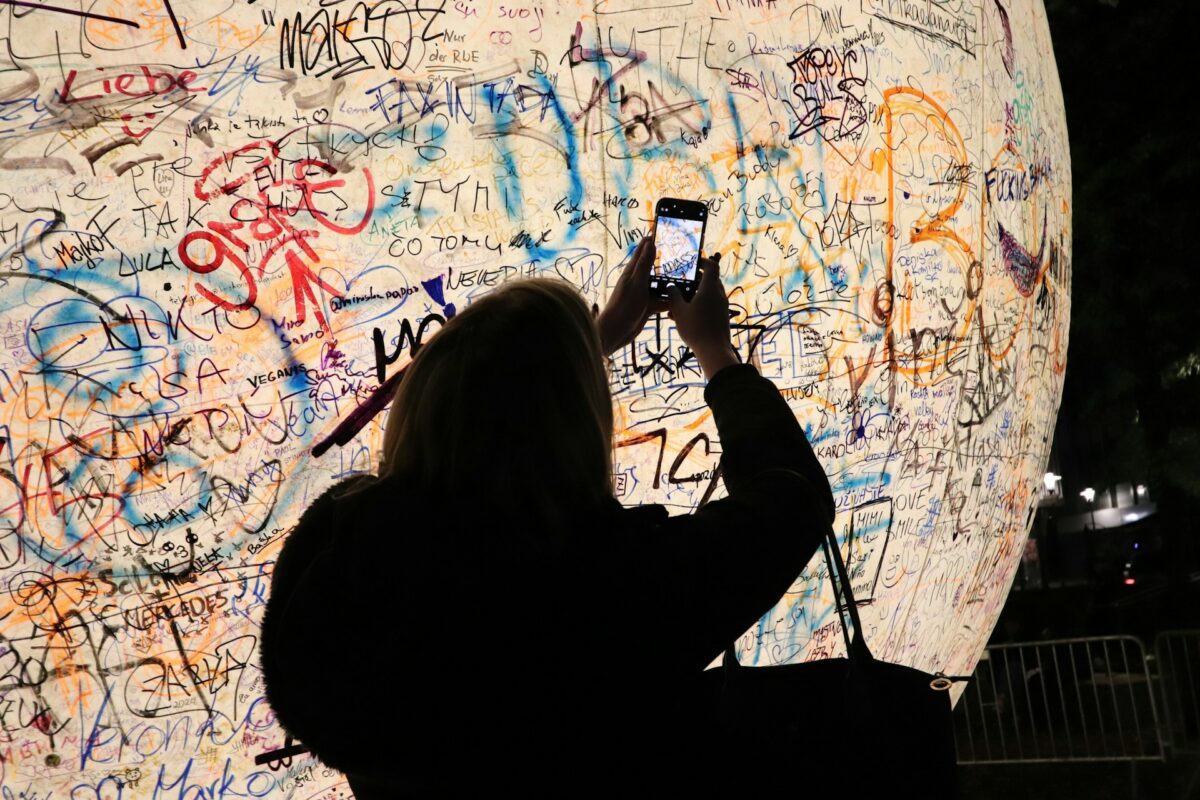MacBook Air M4 vs. Dell XPS: The Real Winner for Creative Professionals
The MacBook Air M4 is a continuation of Apple’s tradition of producing ultra-portable notebooks that are elegant and stylish. It has a lightweight aluminum chassis that strikes a mix between beauty and durability. For creative workers who are often on the go, the fact that it has a compact profile makes it very simple to take about. As a point of reference, the Dell XPS series has likewise achieved perfection in terms of mobility. It has a premium aluminum and carbon-fiber construction that gives the impression of being sturdy and skilled. Although the XPS is significantly heavier than the MacBook Air, it has a little bigger footprint, which some users find to be more comfortable for long periods of time spent typing. The MacBook Air M4 offers an almost unparalleled mix of beauty and convenience, making it an ideal choice for designers and multimedia producers who place a premium on mobility without sacrificing build quality.
The Accuracy of the Display and Color
Both of these laptops excel in terms of their screens, which are accurate and colorful, which is essential for creative work. A 15-inch Liquid Retina XDR display with support for the P3 broad color gamut, True Tone, and exceptionally high brightness is included in the MacBook Air M4. This display ensures that colors are displayed reliably and consistently across a wide range of media projects. On the other hand, Dell XPS models are equipped with OLED or high-end IPS screens that have comparable color accuracy and resolution choices, including 4K displays. This means that they are equally capable of editing both photos and videos. On the other hand, Apple’s display technology is superior in terms of consistency, particularly when it comes to jobs that need color grading. This is because it incorporates software-level color management, which is something that creatives love.
The Hardware and the Performance
Built on a 3nm architecture and tailored exclusively for macOS, Apple’s M4 processor provides a considerable increase in performance. It was designed specifically for macOS. This device is capable of handling demanding creative applications like as Adobe Creative Cloud, Logic Pro, and Final Cut Pro with surprising efficiency, all while maintaining a quiet operation and producing a minimum amount of heat. When combined with discrete graphics choices, the Dell XPS offers outstanding performance for creative professionals who depend on Windows-based apps. This is because the Dell XPS is equipped with the most recent CPUs from either Intel or AMD, the i9 or Ryzen 9. The MacBook Air M4 displays improved energy economy, longer battery life, and a smoother, more integrated performance experience, especially for applications that are designed for Apple Silicon. This is in contrast to the hardware that Dell offers, which is capable of handling intense activities like as rendering in three dimensions and decoding videos.
Lifespan of the Battery and Workflow
Battery life is an important factor to take into account for professionals who are always on the go. Over 15 hours of mixed-use performance is regularly delivered by the MacBook Air M4, which enables creative professionals to operate without having to often stop their work to charge their devices. Despite the fact that they have bigger batteries, Dell XPS laptops generally have a battery life of eight to ten hours when subjected to comparable workloads. Additionally, higher-end performance settings might cause the battery to discharge more quickly. Because of this, the MacBook Air M4 is a more practical choice for extended shoots, editing sessions, or travel situations where only a limited number of power outlets are available. The optimization that Apple has implemented between its hardware and software makes it possible for professional operations to run more smoothly and with less restrictions to energy concerns.
The Creative Tools Sector and the Software Ecosystem
macOS, which has been chosen by creative professionals for a long time owing to its stable environment and extensive ecosystem of creative applications, is a feature that the MacBook Air M4 enjoys. Native apps like Final Cut Pro, Logic Pro, and Affinity Suite are highly tuned for Apple Silicon, which enables them to render more quickly and provide a more seamless experience while switching between tasks. The Dell XPS, which is powered by Windows 12, offers more versatility for a larger range of professional applications, such as specialist computer-aided design (CAD), 3D modeling, and engineering tools. Additionally, Windows provides a greater number of customization and upgrade choices, which might be essential for certain approaches to creative processes. Despite this, macOS continues to provide a more smooth and integrated creative experience for those who work in the fields of video editing, graphic design, and electronic music production.
The Management of Noise and Temperature
Both thermal performance and noise may have a substantial impact on one’s ability to concentrate when working creatively. As a result of the M4 chip’s power efficiency, the MacBook Air M4 has a fanless design that allows it to maintain a comfortable temperature even when subjected to moderate loads. As a result of their more powerful central processing units (CPUs) and graphics processing units (GPUs), Dell XPS laptops produce more heat and depend on fans that may become noisy. The technique that Apple takes reduces the number of distractions that are experienced by professionals working in calm locations or those who record audio while yet maintaining a high level of performance.
Cost and Benefits for Creative Individuals
There is a premium price tag attached to the MacBook Air M4, but it offers a significant amount of value due to the fact that it is portable, has a long battery life, is powerful, and has a high display quality. In spite of the fact that it is also a premium product, the Dell XPS may provide more raw characteristics for the price, such as more RAM or storage choices; however, this is often at the sacrifice of battery life and mobility. The MacBook Air M4 offers a compelling value proposition that is tough to surpass, and it is ideal for creative professionals whose objectives include streamlined workflows, dependability, and long-term software support.
When it comes to creative professionals in the year 2025, the decision between the MacBook Air M4 and the Dell XPS is mostly determined by the preferences of their workflow and the software needs they have. The MacBook Air M4 is an exceptional choice for those who place a high value on mobility, battery life, and a creative environment that is closely integrated. This makes it a great choice for video editors, graphic designers, and music producers who depend on tools that are designed for macOS operation. The Dell XPS is an excellent choice for professionals that want Windows-specific applications, raw processing power, or hardware that can be upgraded. It offers flexibility and adaptability for a wide range of creative endeavors. In the end, the MacBook Air M4 emerges as the alternative that is more polished, efficient, and handy for the majority of creative workers who are looking for a premium laptop that fully supports their professional objectives.