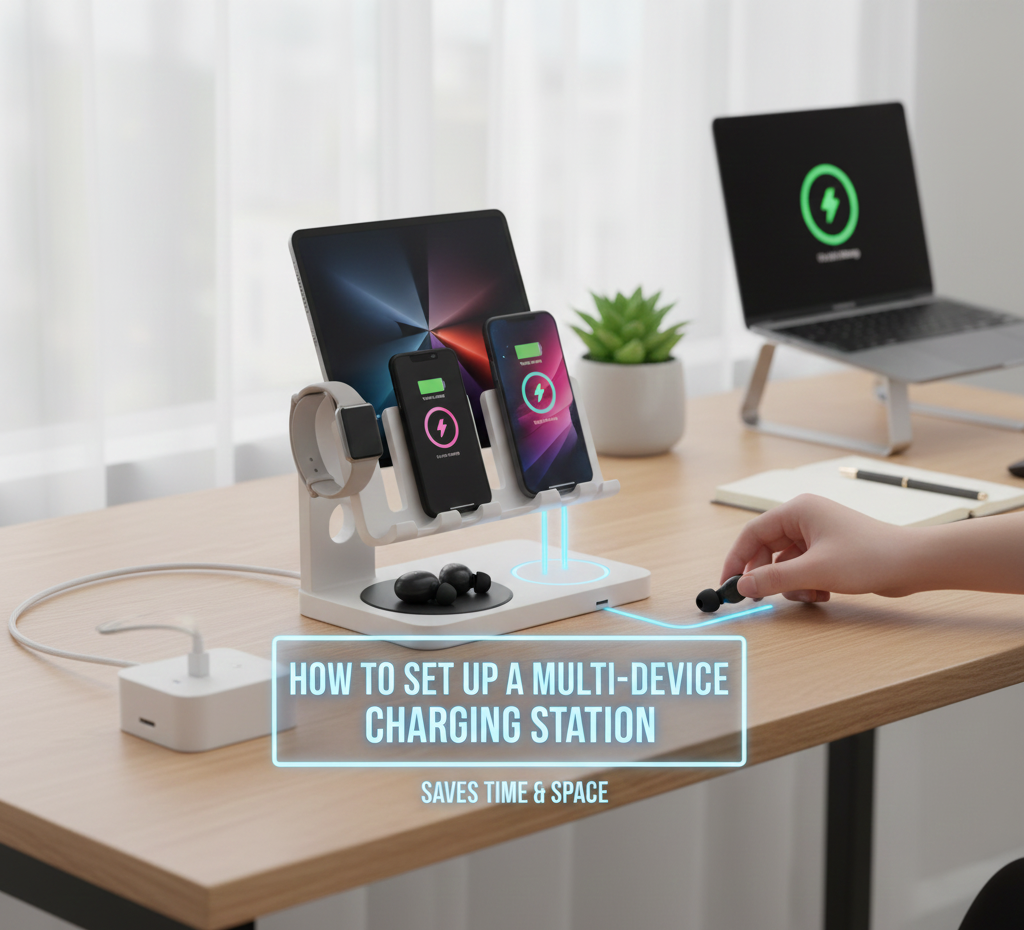Best Gadgets to Improve Your Work-from-Home Setup in 2025
For many individuals, working from home has evolved from a short-term solution to a way of life that they want to maintain for the foreseeable future. The technologies that you use on a daily basis have a huge influence on your productivity, comfort, and general well-being in the year 2025, when hybrid scheduling, virtual meetings, and cloud-based collaboration are all commonplace concepts. The presence of a well-designed workstation not only lessens feelings of exhaustion but also improves concentration and productivity. If you want to create an atmosphere that enables you to perform at your best, whether it be for business, creative endeavors, or virtual collaboration, investing in the appropriate devices is not about luxury; rather, it is about building an environment that allows you to do so.
Establishing a Foundation Based on Comfort and Ergonomics
It is crucial to put comfort and ergonomics at the forefront of your considerations before getting into high-tech equipment. When working for extended periods of time, it is essential to have a chair that can be adjusted to provide support for your back, a desk that is the appropriate height, and a monitor that is positioned at eye level. By reducing tension on the neck, back, and wrists, these changes help to minimize pain, which may have a detrimental impact on both productivity and comfort. Establishing a foundation that is ergonomically sound is essential since there is no device that can completely compensate for a defective setup.
An Expansion of Your Working Area
When it comes to home office renovations, one of the most successful modifications is the addition of an external monitor, or even numerous displays, in order to enhance the amount of screen real estate. The need to frequently move between tabs and programs is reduced when using larger screens, which results in an improvement in the efficiency of the workflow. Additionally, docking stations and USB-C hubs ease the process of connecting devices, while accessories such as monitor arms make it possible to position displays in an ergonomic manner. You may create a streamlined, clutter-free, and easy-to-manage workplace by connecting your laptop to displays, keyboards, mouse, and other devices with a single cable. This will reduce the amount of clutter in your workspace.
Utilizing Devices That Increase Productivity
Your experience of working from home may be significantly enhanced by providing yourself with high-quality peripherals and smart gadgets. While allowing for easy switching between devices, a wireless ergonomic keyboard and mouse both lessen the amount of strain that is experienced during prolonged usage. When participating in virtual meetings, having a dependable camera will guarantee that you seem professional. Additionally, having desk lamps that are adjustable and monitor-mounted lights that give steady lighting without glare can help decrease eye strain. In addition, a powerful Wi-Fi router or mesh system guarantees a steady and quick internet connection, which is essential for video conversations, cloud-based collaboration, and the transfer of huge files. The combination of these instruments results in a working environment that is conducive to both comfort and productivity.
Premium Tools for a Contemporary Configuration
Several gadgets are worth taking into consideration in order to achieve a completely optimal arrangement. In order to alleviate the strain that prolonged work sessions place on the hands and wrists, wireless mice and keyboards that include ergonomic designs provide both comfort and speed. Through the consolidation of cables and the expansion of connection possibilities, docking stations make it possible for several displays and accessories to function without any interruptions. Lighting that can be adjusted, whether it be via desk lights or lamps that are installed on the monitor, ensuring that your workstation is adequately lighted without causing eye strain or glare on displays. Last but not least, an electric adjustable height desk gives you the opportunity to switch between sitting and standing during the day, which improves circulation, lessens feelings of exhaustion, and raises your overall levels of vitality.
Setting Up for the Highest Possible Efficiency
Having the appropriate devices is simply one component of the equation; what is equally crucial is properly integrating them into the system. Monitors should be positioned so that they are at eye level, keyboards and mouse should be within comfortable reach, and lighting should be arranged so that there are no shadows or glare. Docking stations allow you to rapidly connect or unplug your laptop, with the added benefit of decreasing downtime and the amount of cable clutter. A further improvement in both productivity and comfort may be achieved by having a clean and organized workstation, as well as by alternating between sitting and standing during the day.
There is a lot more to a good work-from-home arrangement than just a chair and a laptop in the year 2025. It is possible to significantly increase comfort, concentration, and productivity by making thoughtful investments in ergonomic furniture, larger displays, efficient peripherals, and intelligent lighting. Creating a workplace that is conducive to both your physical health and your professional performance may be accomplished by integrating the aspects listed above. The appropriate devices, when strategically incorporated into your home office, may convert it into a setting that is not only highly useful but also pleasurable, allowing you to continuously operate at your highest level.