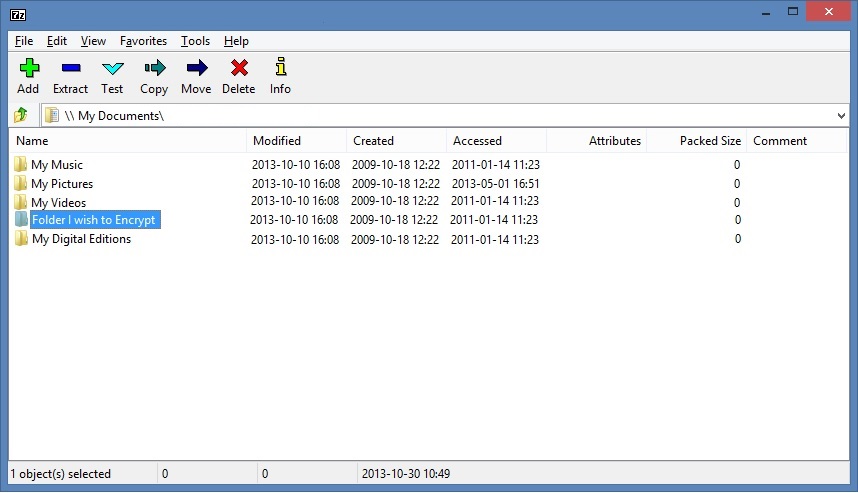Encrypting files is a fundamental method of securing sensitive information from unauthorized access, ensuring confidentiality and privacy. Whether you’re protecting personal documents, financial records, or sensitive business data, understanding how to encrypt files is crucial. This comprehensive guide will walk you through the step-by-step process of encrypting files on various platforms and using different encryption methods to safeguard your data effectively.
Understanding File Encryption
What is File Encryption?
File encryption involves converting readable data into an unreadable format using encryption algorithms. Only authorized users with the decryption key or passphrase can access and decrypt the encrypted files, ensuring data remains secure against unauthorized access.
Benefits of File Encryption
- Data Security: Protects sensitive information from unauthorized access, data breaches, and cyberattacks.
- Confidentiality: Ensures privacy of personal and confidential data stored on computers, external drives, or cloud storage.
- Compliance: Helps organizations comply with data protection regulations and industry standards (e.g., GDPR, HIPAA).
Types of Encryption
- Symmetric Encryption: Uses a single key for both encryption and decryption. Fast and efficient for large data sets.
- Asymmetric Encryption (Public-Key Encryption): Uses a pair of keys—a public key for encryption and a private key for decryption. Provides secure communication and key exchange.
- File-Based Encryption: Encrypts individual files or folders rather than entire disk volumes. Allows selective encryption of sensitive data.
How to Encrypt a File: Step-by-Step Guide
Step 1: Choose Encryption Method
- Symmetric Encryption:
- Suitable for encrypting large files or volumes.
- Uses algorithms like AES (Advanced Encryption Standard) with key sizes (e.g., AES-256) for robust security.
- Asymmetric Encryption:
- Ideal for secure communication and key exchange.
- Uses algorithms like RSA (Rivest-Shamir-Adleman) or ECC (Elliptic Curve Cryptography).
Step 2: Encrypt Files on Different Platforms
1. Windows
- Using BitLocker (Pro and Enterprise editions):
- Right-click on the file or folder you want to encrypt.
- Select “Properties” > “Advanced” > “Encrypt contents to secure data.”
- Follow the prompts to complete encryption.
- Using Encrypting File System (EFS):
- Right-click on the file or folder and select “Properties.”
- Go to the “General” tab and click “Advanced.”
- Check “Encrypt contents to secure data” and click “OK.”
- Using Third-Party Software:
- Download and install encryption software like VeraCrypt, AxCrypt, or 7-Zip.
- Open the software, create a new encrypted volume or container, and add files to encrypt.
2. macOS
- Using FileVault:
- Go to Apple menu > System Preferences > Security & Privacy > FileVault.
- Click the lock icon, enter administrator credentials, and click “Turn On FileVault.”
- Follow on-screen instructions to encrypt disk and files.
- Using Disk Utility:
- Open Disk Utility from Applications > Utilities.
- Select the disk or volume, go to File > New Image > Blank Image.
- Choose encryption type (e.g., AES-128, AES-256), set size, and create an encrypted disk image.
- Drag files into the encrypted image to encrypt them.
- Using Terminal (Command Line):
- Use commands like
opensslorgpgfor file encryption using terminal-based encryption tools.
- Use commands like
3. Linux
- Using GnuPG (GPG):
- Open a terminal and use the command
gpg --encrypt --recipient recipientname filenameto encrypt a file using GPG. - Replace
recipientnamewith the recipient’s GPG key identifier.
- Open a terminal and use the command
- Using OpenSSL:
- Use commands like
openssl enc -aes-256-cbc -salt -in filename -out filename.encto encrypt files using OpenSSL. - Replace
-aes-256-cbcwith preferred encryption algorithm and-saltfor additional security.
- Use commands like
Step 3: Manage Encryption Keys
- Symmetric Encryption:
- Securely store and manage the encryption key or passphrase used for both encryption and decryption.
- Use strong, unique passwords or passphrases and consider using password managers to store them securely.
- Asymmetric Encryption:
- Safeguard the private key used for decryption and avoid sharing it.
- Share the public key securely with intended recipients for encrypted communication.
Step 4: Backup Encrypted Files
- Regular Backups:
- Create backups of encrypted files and store them securely.
- Ensure backups are also encrypted to maintain data security.
Step 5: Verify Encryption
- Confirm Encryption:
- Check encrypted files or volumes to ensure they require decryption for access.
- Attempt to open encrypted files without the decryption key to verify security.
Step 6: Decrypt Files (When Needed)
- Access Decryption Key:
- Use the decryption key or passphrase to decrypt and access encrypted files.
- Follow prompts or use decryption software to decrypt files securely.
Best Practices for File Encryption
- Use Strong Encryption Algorithms: Choose AES-256 or RSA with sufficient key lengths for robust security.
- Protect Encryption Keys: Store keys securely and separate from encrypted data.
- Regular Updates: Keep encryption software and tools updated to address security vulnerabilities.
- Monitor Compliance: Adhere to data protection regulations and industry standards when encrypting sensitive information.
- Educate Users: Train users on encryption best practices and importance of safeguarding encryption keys.
Conclusion
Encrypting files is a critical step in protecting sensitive information from unauthorized access and ensuring data security. By following the steps outlined in this guide and choosing appropriate encryption methods and tools for your platform, you can effectively encrypt files on Windows, macOS, and Linux systems. Remember to manage encryption keys securely, create backups of encrypted data, and regularly update encryption software for enhanced security. If unsure about any steps or encountering technical challenges, consult encryption software documentation, seek assistance from IT professionals, or refer to online resources for additional guidance on file encryption best practices.